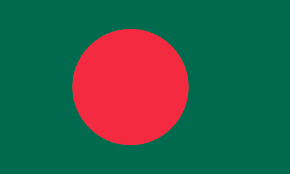Transform your TradingView into an Efficient Visual Trading Journal
Maximizing the utility of TradingView can significantly enhance your trading strategy by incorporating it as a comprehensive visual trading journal. As well as this, it’s important to do your research and find the most accurate indicator TradingView. This approach not only streamlines your trading analysis but also offers a wealth of benefits over conventional journaling methods. In this guide, we’ll explore the advantages of using TradingView for this purpose and provide a step-by-step tutorial on creating your journal entries.
Advantages of Utilizing TradingView as Your Trading Journal
Visual Analysis of Trades
The most notable benefit of using TradingView as your trading journal is the ability to visually compare your trades’ pre and post-trade scenarios. Viewing charts retrospectively often presents a skewed perception of the trade’s viability at the time of entry. TradingView’s visual journaling addresses this by offering a clear, unaltered view of the market conditions at the moment of trade execution.
Centralized Storage
TradingView consolidates all your charts and analyses into a single, easily accessible location. This cloud-based solution ensures that your trade records are safe, secure, and available from any internet-enabled device, eliminating the risk of data loss associated with physical storage or localized digital solutions like Microsoft Word.
Creating a Journal Entry on TradingView: A Step-by-Step Guide
Step 1: Sign Up for TradingView
Begin by securing a free trial or subscription to TradingView to access its comprehensive features.
Step 2: Chart Preparation
Open the chart for the symbol you intend to trade. This is your canvas for analysis, so make sure to incorporate all relevant indicators and drawings that inform your trading decisions. Precise documentation of your analytical process is crucial for future reference and learning.
Step 3: Marking Trade Parameters
Mark your intended entry point, profit target, and stop-loss levels directly on the chart. This visual representation of your trade strategy simplifies the review process, allowing for an immediate visual assessment of trade performance relative to your initial plan.
Also Read
Future Forward: Unveiling Transformative Trends in Tech, Finance, and Retail
Step 4: Publishing Your Analysis
Once your chart is fully annotated and reflects your pre-trade analysis, click the “Publish” button located in the upper right corner of the TradingView interface. This action saves your analysis of your TradingView profile, effectively creating a journal entry for your trade.
Proceed to “Publish Idea”
Upon selecting “Publish Idea,” you will be directed to a screen designed for your notes. The key here is not to stress about filling in each detail “correctly” but rather to document the information in a manner that is meaningful and easily understandable for your future self.
In this section, consider including insights such as:
- The rationale behind initiating the trade: Detail the core reasons that motivated you to consider and eventually execute this trade. This could include technical analysis, market sentiment, news, or a combination of factors.
- Your confidence level in this trade: Express how confident you feel about this trade’s potential success. This could be in the form of a percentage, a rating scale, or simply a qualitative assessment.
- Any concerns or hesitations: Acknowledge any doubts or uncertainties you have regarding this trade. Identifying these reservations can be incredibly valuable for post-trade analysis and learning.
- Additional thoughts: Feel free to jot down any other observations, intuitions, or considerations that come to mind. This could range from market conditions to personal sentiments about the trade.
By personalizing your entries in this way, you create a comprehensive resource that not only tracks your trades but also encapsulates the thought processes and emotions influencing your trading decisions, providing a richer context for review and refinement of your trading strategy.
After completing your entry, proceed by clicking the “Continue” button.
In the subsequent privacy settings interface, ensure that you select the “Private” option. This adjustment ensures that your journal entries remain confidential and visible exclusively to you.
Rest assured; private posts can be deleted, providing flexibility to correct or adjust entries as needed without concern for permanence.
For the entry type, choose “Analysis” to accurately categorize the nature of your post.
Finally, under the “Investment Strategy” section, specify your trading approach by selecting either “Long” or “Short” based on the orientation of your trade.
Adding tags to your journal entry is a useful practice for organizing and later retrieving your posts. Consider tagging each entry with the specific trading strategy you employed for that trade.
By doing this, you enable a straightforward method to filter and review all related trades within your TradingView journal. Simply navigate to your profile and click on the relevant tag link to display all entries associated with that strategy.
To finalize and save your entry, tick the confirmation box located at the bottom of the window, then click on the “Publish private idea” button to secure your entry as private.
To access and review your trading journal entries at any time, start by clicking on your profile icon located in the upper left corner of the TradingView screen. From there, select “Profile” to view all your saved charts and journal entries.
Upon accessing your journal entries, you’ll be able to view each one individually. By selecting an entry, the chart corresponding to the moment you opted to initiate the trade will be displayed. Take your time to carefully examine this chart before proceeding further. This step allows you to reflect on the conditions and rationale behind your decision to enter the trade, providing valuable insights for future analysis
Then click the Play button on the right side of the screen to see how the trade played out.
Review all of your trades regularly to monitor how well you are trading and find out if there is any room for improvement.
Regularly reviewing your trades is crucial for assessing your trading performance and identifying potential areas for enhancement.
In conclusion, TradingView‘s capability for trade journaling is highly beneficial, offering the ability to observe the before and after scenarios of your trades. Moreover, it conveniently stores all your journal entries in one location, ensuring they remain accessible and secure.